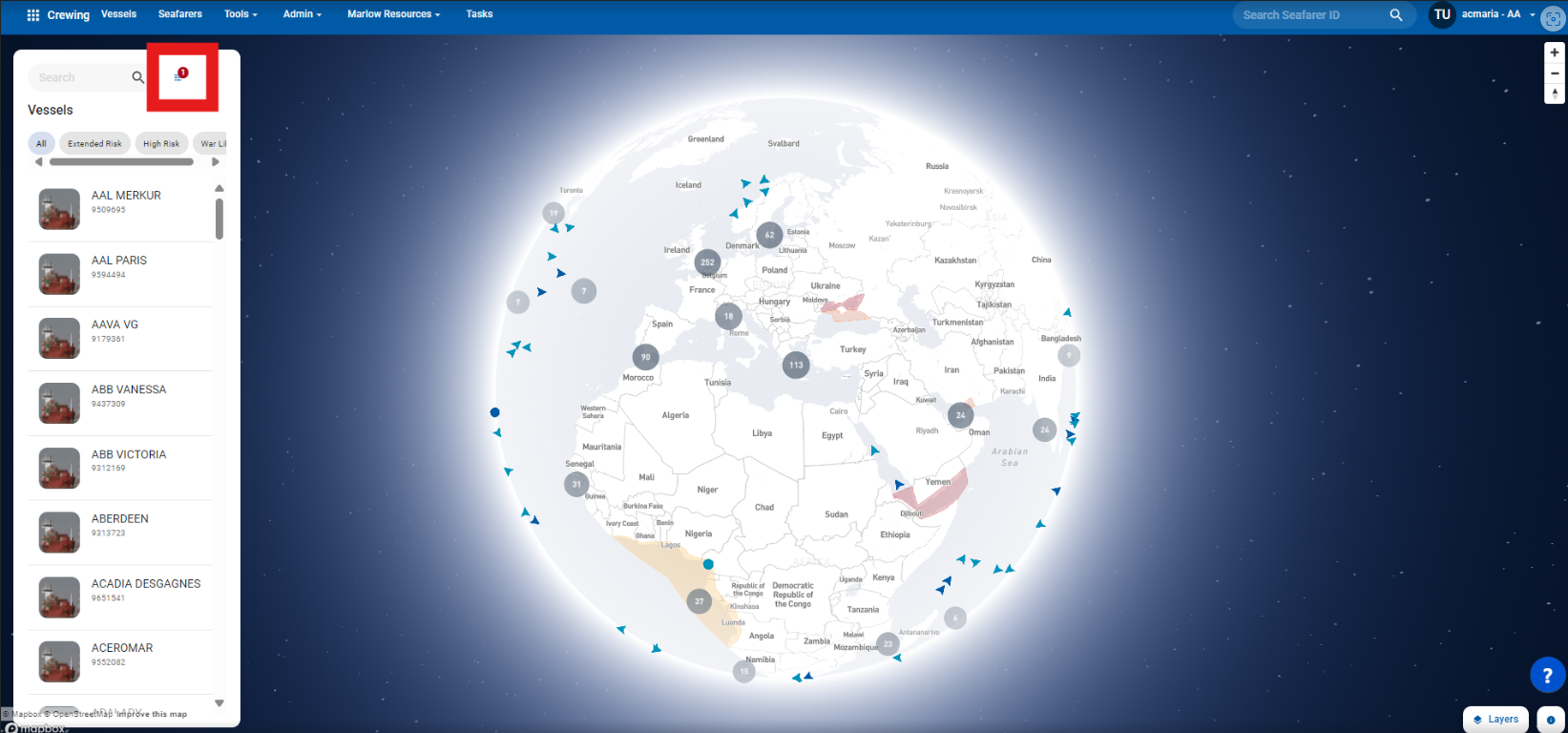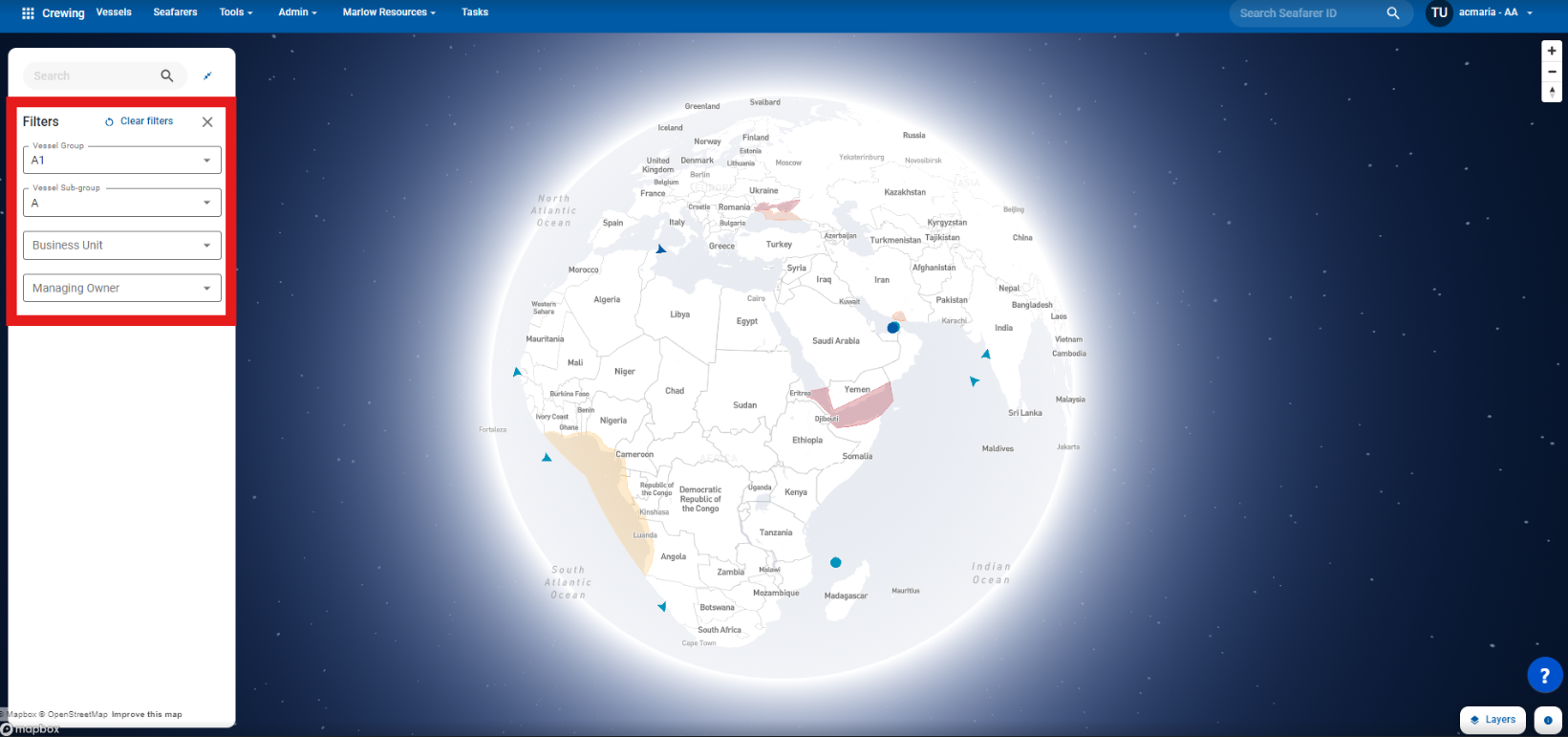Vessel List
- Location: On the left-hand side of the screen.
- Functionality: A scrollable list displays vessels based on your selected filters. The list includes:
- Vessel Photo
- Vessel Name
- IMO Number
- Default: You are automatically logged in with your Group as the filter, but you can clear the filter to view all vessels.
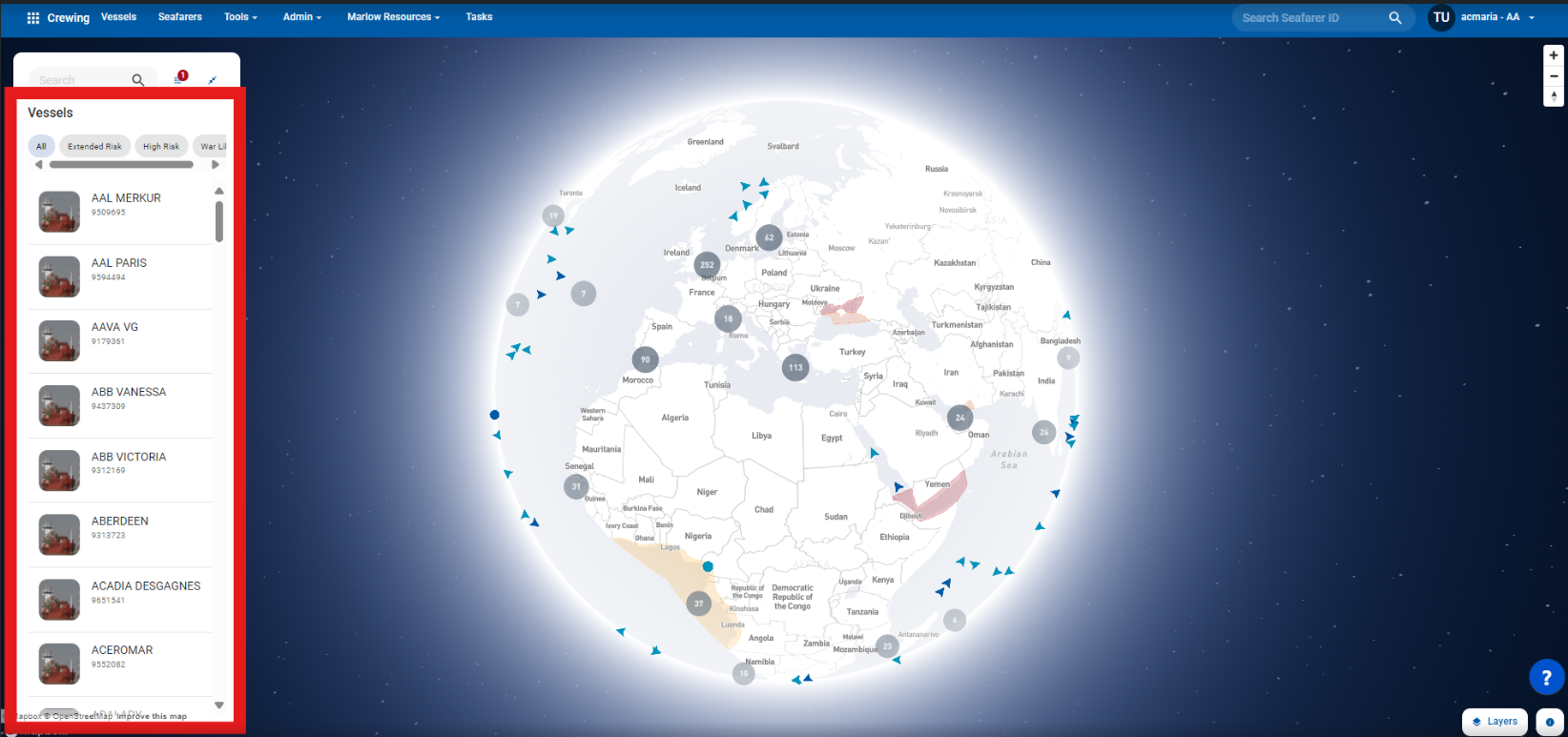
Vessel List (Quick Filters)
- Location: Below the search bar.
- Functionality: Quick filter chips correspond to danger areas. Selecting a chip filters the Vessel List to show vessels within the selected danger area, allowing you to quickly identify at-risk vessels.
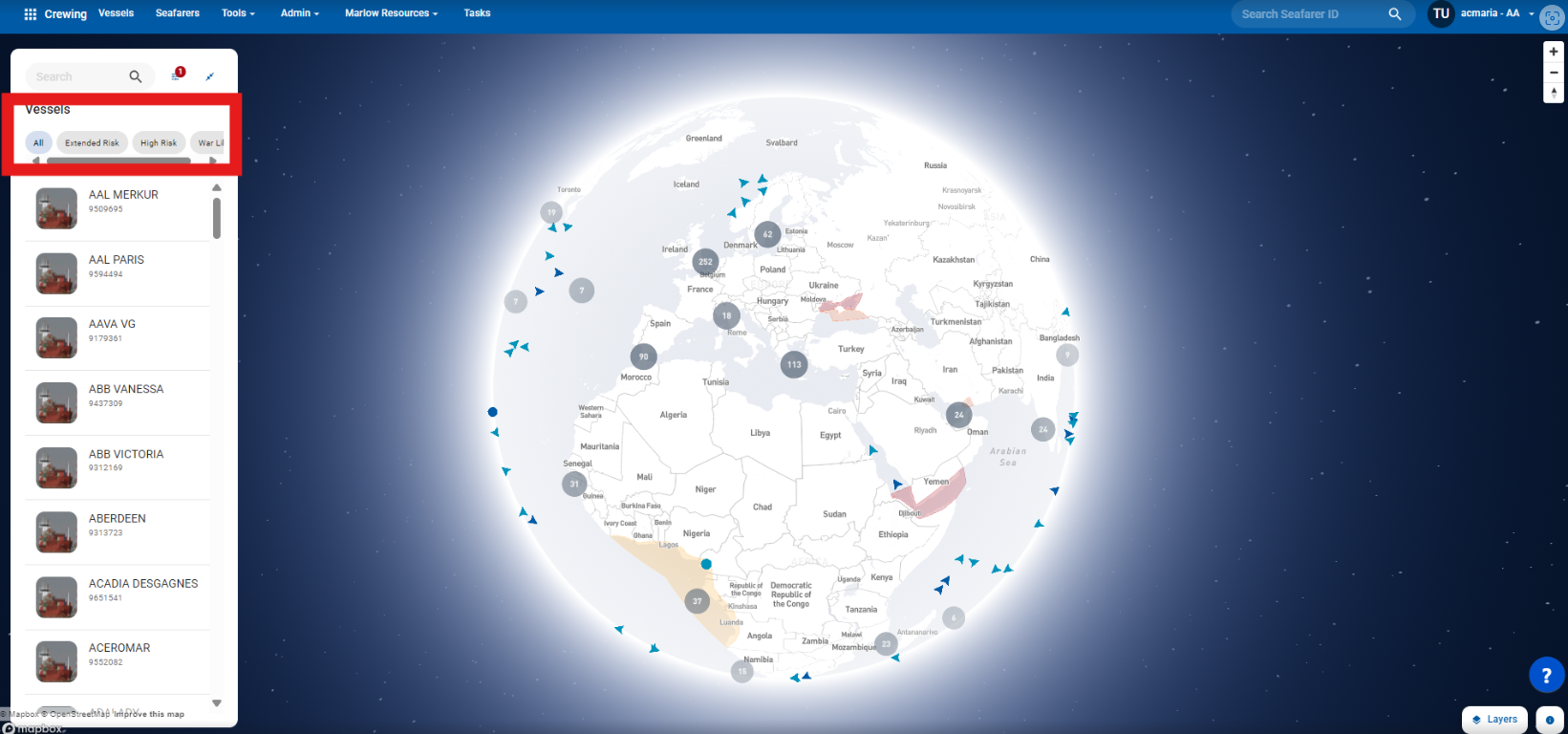
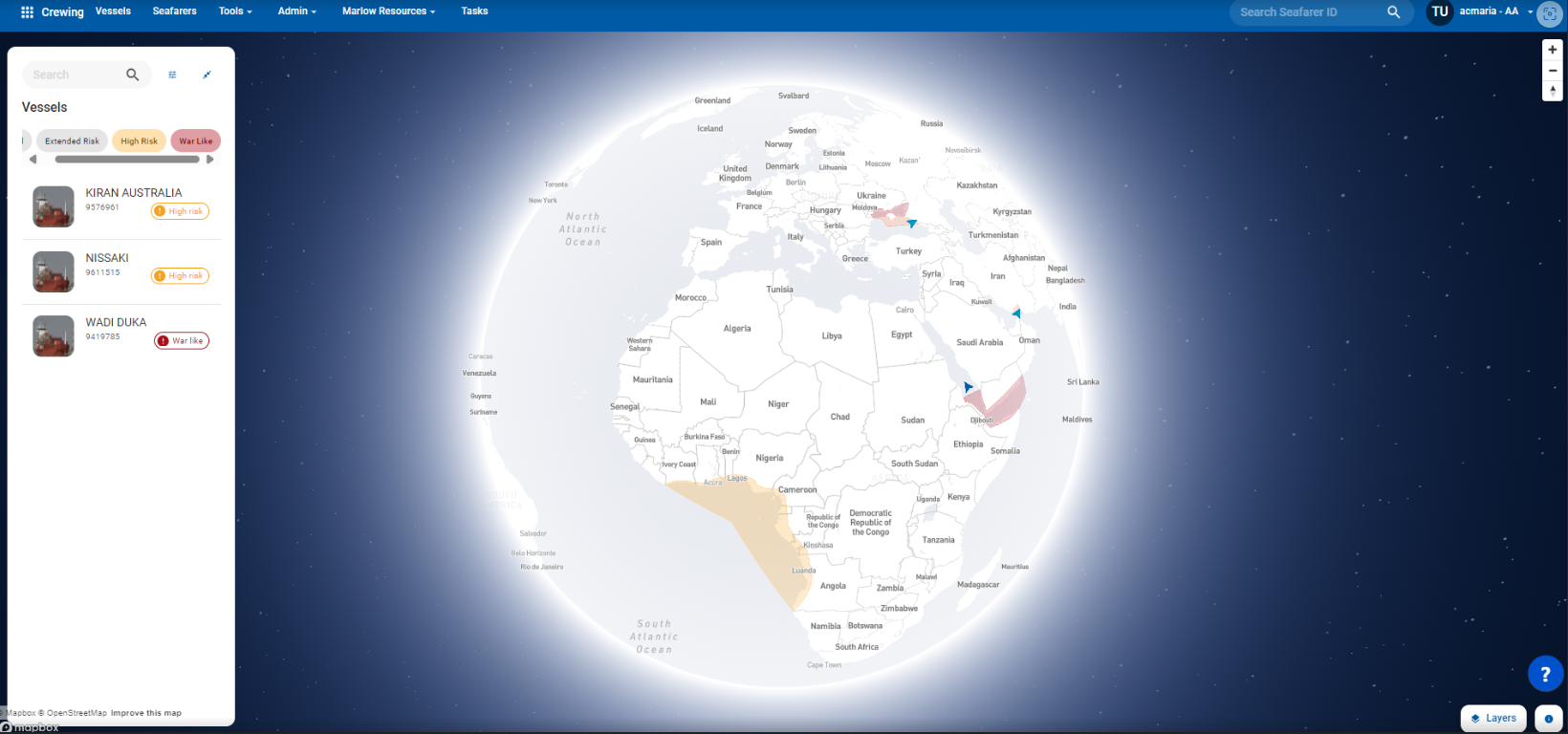
Vessel Card
- Location: Displayed upon selecting a vessel in the Vessel List or clicking its icon on the map.
- Details Shown:
- Vessel Name
- Superintendent Name and Contact Number
- Vessel Photo
- Route Information
- Estimated Time of Arrival (ETA), including the port, date, speed, and heading
- Vessel Info (IMO, flag, vessel type, sub-type, engine information, managing owner)
- Last Updated Time for vessel position and dynamic information
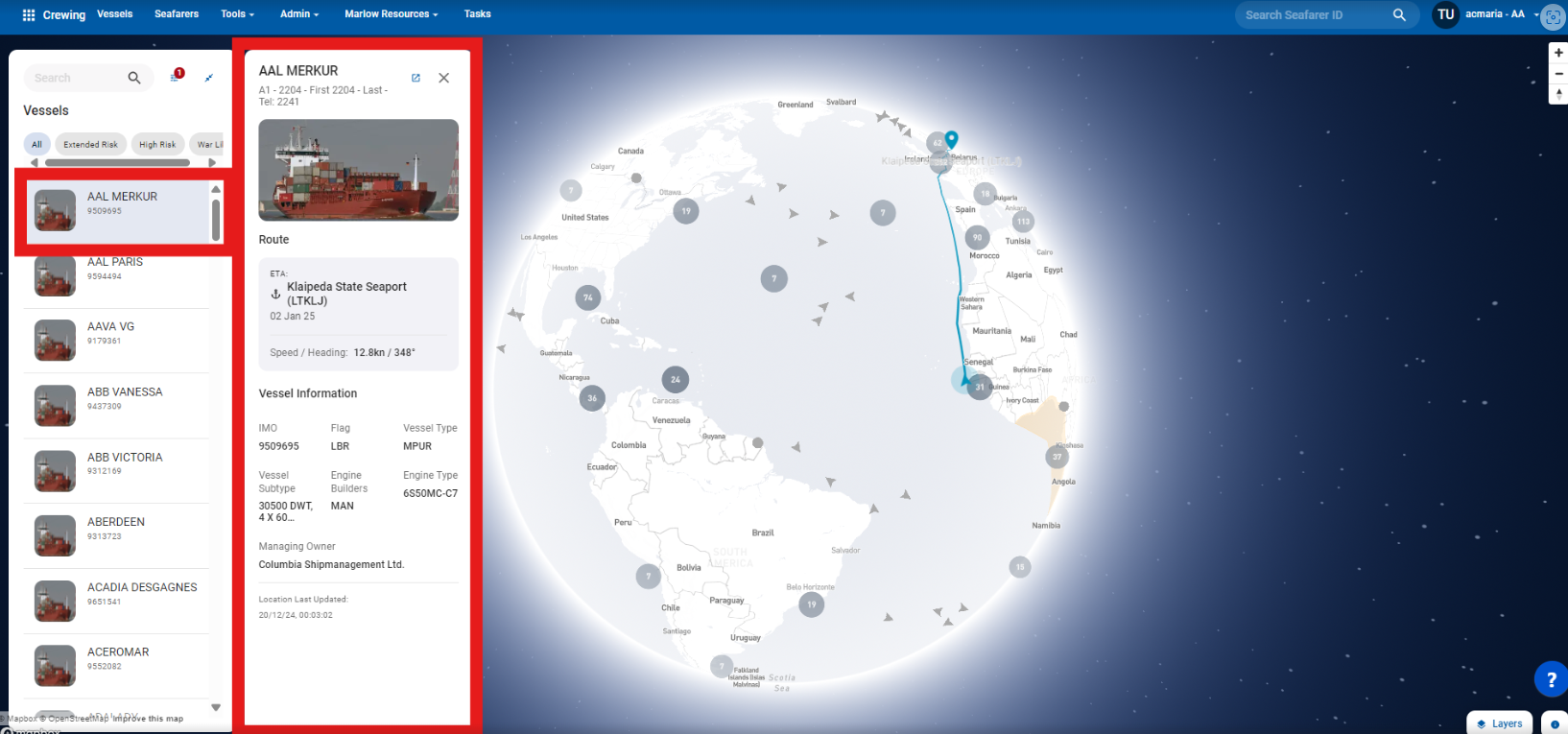
Search
- Location: The search bar is located at the top left of the Vessel List.
- Functionality: Enter any vessel name or IMO number to filter the list and display matching vessels.
- Note: The search results are dependent on the selected filters. For example, if you have chosen Group A1, the search will only return vessels within Group A1.

Filter
- Location: The Filters button is on the right side of the search bar.
- Functionality: Click the button to open the filters view. Here you can filter vessels by:
- Vessel Group
- Vessel Sub-Group
- Business Unit (BU)
- Managing Owner
- Clear Filters: This option removes all applied filters, displaying all available vessels.
- Note: The options for Sub-Group, BU, and Managing Owner are dynamically dependent on the selected Vessel Group. For example, selecting Group A1 will show only sub-groups, BUs, and managing owners relevant to Group A1.